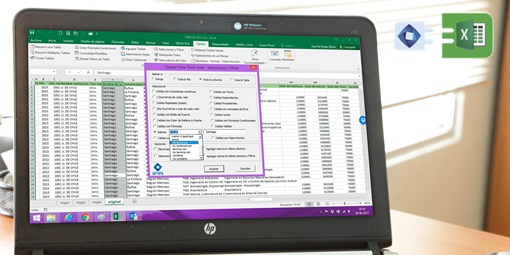In some cases, Data Tools Suite and MultiMail add-ins of Optipe may present difficulties for proper installation and subsequent execution. This is because it is necessary to properly configure Excel or some antivirus action that identify as risky some elements of the add-ins for Excel.
In some cases, Data Tools Suite and MultiMail add-ins of Optipe may present difficulties for proper installation and subsequent execution. This is because it is necessary to properly configure Excel or some antivirus action that identify as risky some elements of the add-ins for Excel.
1. Excel does not allow macros to run or prevents the execution of VBA projects.
Solution: You must configure Excel to enable macros to run, adjusting the level of macro security to "low".
- In Excel 2010, 2013 and 2016, is accessed in File and then Options.
- In Excel 2007, Office Button, Excel Options, Trust Center, Trust Center Settings, Macro Settings.
- In Excel 2003, it is under Tools, Macro, Security.
Additionally, enable "Trust access to the VBA project object model".

2. An antivirus prevents proper download or installation.
This problem prevents complete download of all components of Optipe. The messages usually appear are the following:
- 1.8 Error Failed to install Optipe. You may not have access to restricted resources of an antivirus system or prevent its proper installation.
- Unable to run macro. The macro may not be available or macros have been disabled.
- Automation Error, Unspecified Error.
Solution: Configure the antivirus to exclude XLA and DDX files from their analysis, in Real-time protection, email protection, Protection of Internet traffic and user demand scans.
3. During the installation or execution of Optipe, error messages like the following appear:
- Runtime Error 424: Object Required.
- Compilation Error in Hidden Module.
- Automation Error, Unspecified Error.
- Automation Error. The Object Library is not Registered.
These issues arise from an incomplete Excel installation, missing certain Excel components. Since Optipe uses some Excel object libraries, a full installation is required.
Solution: Reinstall or repair the current Excel installation, ensuring all components and libraries are included. Include Microsoft Service Packs or Updates based on your Excel version. Before reinstalling, check the next point, which may also resolve this. See Microsoft for more details on Repair an Office Application.
4. While Optipe is installing, the following message appears:
Object library invalid or contains references to object definitions that could not be found
This problem usually appears when you have updated a version of Excel (or Office) for a newer, or also when returning to a previous version (for example., when installed 2010 and then back to 2007). This situation affects not only as Optipe add-ins, but also user-defined macros.
The solution was proposed by Lessan Vaezi here: http://www.lessanvaezi.com/delete-exd-files-to-fix-object-library-invalid-error/
It basically consists of removing some files with EXD extension, which are not automatically updated when you change version of Excel or Office. No problem with delete EXD files as they are newly created by Office applications when required. Therefore, this solution appears to be the most straightforward for this problem.

EXD files are located in the following folder:
In operating system XP or earlier: C: \ Documents and Settings \ USER \ Application Data \ Microsoft \ Forms \
In operating system Vista or Windows 7-8: C: \ Users \ USER \ Application Data \ Microsoft \ Forms \
5. An error in Excel disabled an Add-In:
The Optipe add-in menu has disappeared from Excel. This issue may occur in some cases when the Excel application crashes and closes. You can check if an add-in is disabled by navigating to File > Options > Add-ins, under the Disabled Application Add-ins section.
Solution: To resolve this, re-enable the add-in. Go to Excel Options > Add-ins, click the Manage button, select Disabled Items, click Go, and choose the add-in you want to enable. For more details, refer to Microsoft’s guidelines on Adding or removing add-ins.

6. Security Risk message during installation
If you receive a Security Risk message when opening the Excel installation file, right-click the file in File Explorer or its stored folder, go to Properties, and check the "Unblock" box.

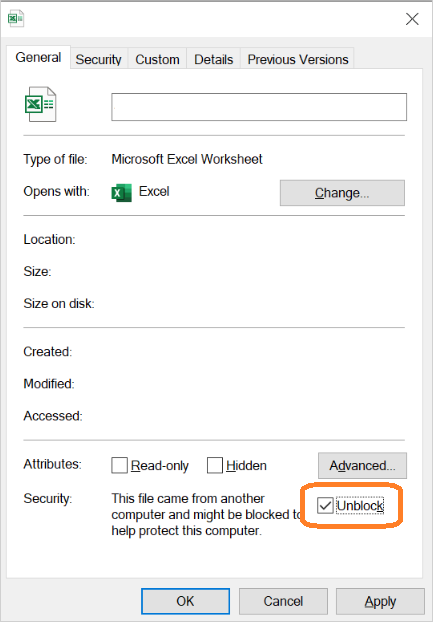
See in Microsft more about Macros from the internet are blocked by default in Office.